Print Manager
The Print Manager provides convenient filtering options that allow you to easily select and print the design files that were affected by a particular work order's revisions. It lets you print design files displaying content based on a theme created and applied using the Thematic Manager.
Accessed from:
| Setting | Description |
|---|---|
| Work Order | Select a Work Order from this drop down to list only the pages associated to the Work Order. The All Pages option will list all of the pages in the active project. |
| Print Style | Select from the following options: |
| Thematic | This list displays the themes defined in the Thematic Manager. The Thematic Manager lets you define a theme which may apply to individual or multiple work orders. When creating a theme you define the appearance of theme to apply such as Color, Label, Line Style etc. |
| Matching Pages | This section displays the pages associated with the selection made in the Work Order section. If All Pages was selected, then all of the pages in the project will display. The column headers in this section match what is displayed in the Pages tab of the Project Manager. |
| Print Basket | This section lists the pages to be sent to the Print Organizer where they are stored in print set (.pset) files that can be printed or re-printed in a single step. |
| Send Print Basket to Print Organizer | Sends the pages in the Print Basket to the Print Organizer where they are stored in print set (.pset) files that can be printed or re-printed in a single step. |
| Close | Closes the dialog but saves the current settings. |


 : Press this option to add the
selected page to the Print Basket.
: Press this option to add the
selected page to the Print Basket.
 : Press this option to add all of
the pages listed to the Print Basket.
: Press this option to add all of
the pages listed to the Print Basket.
 : Removes the selected page from
the Print Basket.
: Removes the selected page from
the Print Basket.
 : Removes all of the pages from
the Print Basket.
: Removes all of the pages from
the Print Basket.